Setup APNs Authentication
Configure the dashboard with an APNs Auth Key in order to send notifications.
Pushy routes your iOS push notifications through APNs, the Apple Push Notification Service. To send push notifications with APNs, we need to be able to authenticate on behalf of your app. This is achieved by generating an APNs Auth Key and uploading it to the Dashboard.
Generate Key
In the Apple Developer Center, visit the Auth Keys creation page.
- Enter a Key Name.
- Enable Apple Push Notifications service (APNs).
- Click Configure to the right of Apple Push Notifications service (APNs).
- For Environment, make sure to select Sandbox & Production.
- For Key Restriction, make sure to select Team Scoped (All Topics).
Click Save followed by Continue followed
by Register to download the .p8 key file:
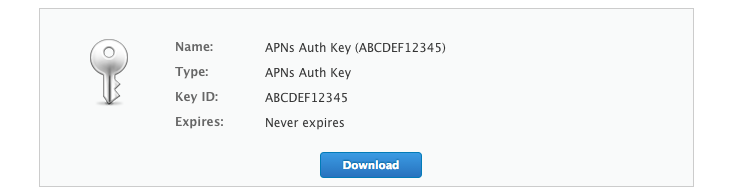
Note: Keep track of the assigned Key ID for the next step.
Upload Key
Visit the Pushy Dashboard -> Click your app -> App Settings -> Configure APNs Auth ().
Fill in the following:
- APNs Auth Key - drag and drop the auth key
.p8file from the previous step - Key ID - the Key ID assigned to the key you downloaded in the previous step
- Team ID - the Team ID of your Apple Developer Account, as specified in Membership Details
Click Upload to finish setting up APNs authentication for your app.
Note: Avoid revoking your APNs Auth Key in the Apple Developer Center. Otherwise, you will not be able to send notifications with Pushy. If you think your key was compromised, generate a new one in the Apple Developer Center. Then, upload it to the Dashboard. Finally, revoke your old key in the Apple Developer Center.