- Home
- Documentation
- Client Setup
- iOS
- Create App
- Get the SDK
- Enable Capability
- Register Devices
- Handle Notifications
- Subscribe to Topics
- Setup APNs Authentication
- Send Test Notification
- Android
- Create App
- Get the SDK
- Register Devices
- Modify Launcher Activity
- Modify AndroidManifest
- Setup BroadcastReceiver
- Parse Notification Data
- Subscribe to Topics
- Send Test Notification
- Web Push
- Create App
- Get the SDK
- Register Visitors
- Handle Notifications
- Subscribe to Topics
- Send Test Notification
- Additional Platforms
- Ionic
- Flutter
- Python
- macOS
- Angular
- Electron
- Cordova
- Capacitor
- PhoneGap
- React Native
- Java (Desktop)
- MAUI (Android)
- Xamarin (Android)
- Migration Guides
- Backend Setup
-
API Reference - SDK Reference
- Additional Resources
Got Feedback?
We'd love to hear what you have to say about our documentation. Let us know how we can improve it.
Send Test Notification
Run your app on a physical device, permit your app to receive push notifications, and observe the Xcode console for your device token:
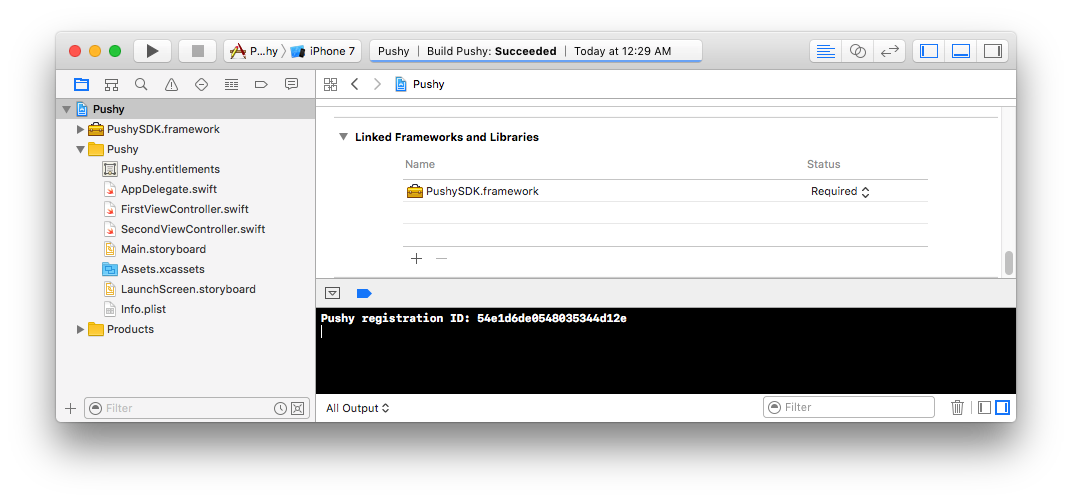
Lock your iOS device, input the device token printed to the Xcode console, and select your app to send a test push notification:
Note: You can specify a topic instead of a device token (i.e. /topics/news). Also, if your app is not automatically detected, please manually copy the Secret API Key from the Dashboard and paste it into the form.
Did you receive the notification? If not, reach out, we'll be glad to help.
Test Notification Payload
You can replicate the functionality of this demo by sending a POST request to our Send Notifications API with the following body:
{
"to": "DEVICE_TOKEN",
"data": {
"message": "Hello World!",
},
notification: {
title: "Test Notification",
body: "Hello World \u270c",
sound: "ping.aiff",
badge: 1
}
}Note: Make sure to replace DEVICE_TOKEN with the device token printed to the Xcode console.
Congratulations on implementing Pushy in your iOS app!
To start sending push notifications to your users, start persisting device tokens in your backend, and invoke the Send Notifications API when you want to send a notification. Follow our step-by-step guide: